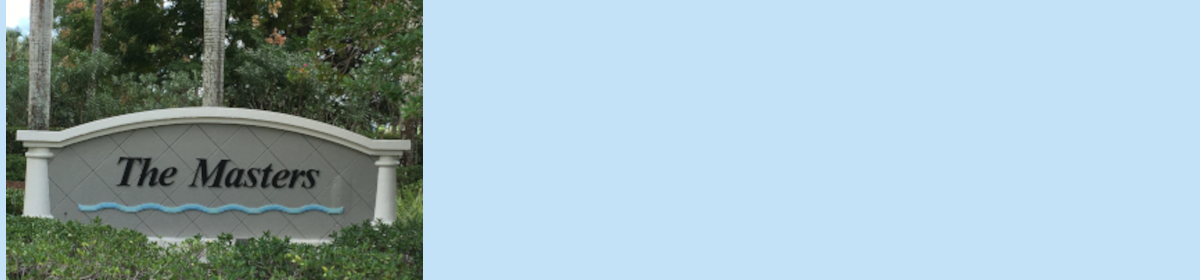When you use Zoom to participate in a remote meeting, using the “Raise Hand” function is the best way to ensure you have your say without having to interrupt the meeting mid-flow.
It simply puts a little hand icon beside your username and lets the meeting’s managers know you have a question, input, or otherwise need some attention when possible.
Here’s how to raise your hand in Zoom.
1. During a meeting, click on the icon labeled “Participants” at the bottom center of your PC or Mac screen.
2. At the bottom of the window on the right side of the screen, click the button labeled “Raise Hand.” (If you are in full-screen mode, the participant window should appear as a floating box.)
Your digital hand is now raised. Lower it by clicking the same button, now labeled “Lower Hand.”
The same method can be used to raise your hand in a Zoom meeting on a mobile device, simply tap “Raise Hand” at the bottom left corner of the screen. The hand icon will turn blue and the text below it will switch to say “Lower Hand” while your hand is raised.
Here is a video that someone made to give the same instructions: